The File Manager interface allows you to perform many actions on your files and folders. File Manager can be found inside cPanel. You can open File Manager by logging into cPanel and clicking File Manager icon in File Group. When you click on File Manager icon, File Manager interface will open in new browser tab.
Files and Folder on right pane is called directory Tree. When you select any folder of files, contents of that will appear on right window. You can add new files or folders by clicking on +File or +Folder option in the Top Menu Bar. You can also copy and move Files by selecting options in the Top Menu Bar. To upload new files, click on the Upload icon on the Top Menu Bar.
You can search files and folders using Search feature on the top which allows you to search your Files. To manage perferances for your File Manager Interface click on the settings on the Top Right Corner.
Please go through this cPanel Documentation link, which explains more about cPanel File Manager in detail.
This video demonstrates how to use File Manager inside cPanel.

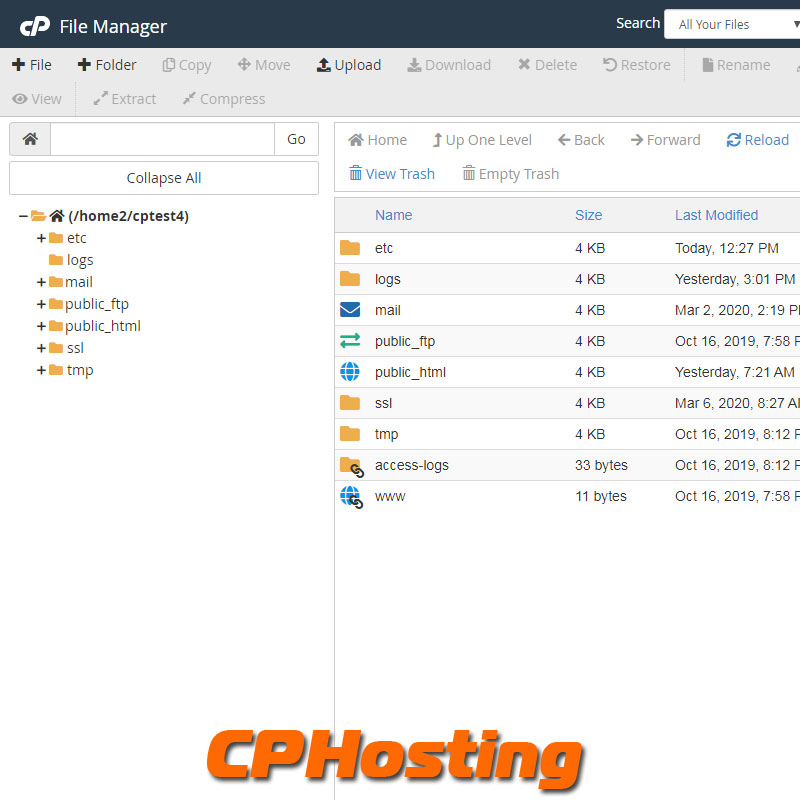



Leave A Comment
You must be logged in to post a comment.